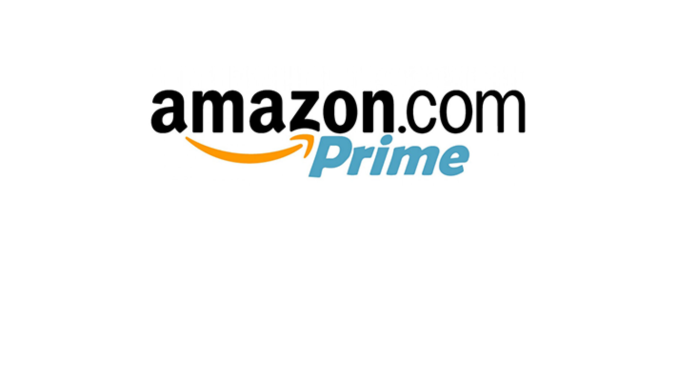
Amazon Prime is a subscription service offered by the online retailer Amazon. Its members have access to a variety of privileges, including discounts on select things, unique products, software perks, and more. The free accelerated delivery times are, however, possibly the most crucial benefit. Depending on the location, Amazon Prime members may anticipate their items to arrive in one or two days. This subscription costs approximately $12.99 monthly or $119.00 per year. It’s not cheap, but if you shop often on Amazon, the advantages far exceed the costs. A large number of Amazon consumers appear to agree. According to Amazon, there are more than 200 million paying Amazon Prime subscriptions in the world.
The Amazon Prime Streaming platform and the company’s complimentary one-day delivery service are two of the greatest aspects of becoming a Prime member. An Amazon Prime subscription, like any other, can be cancelled at any time. Indeed, Amazon provides all required services for the benefit of its members, including all you need to deactivate or delete an account. If you no longer wish to be a member of Amazon Prime, you may cancel at any time by going into your account and executing a few simple steps. If you have been wanting to cancel your subscription on Amazon prime.
Table of Contents
Here is how you can do so
- There are three fundamental stages to cancelling your Amazon Prime membership, which we’ll go through in detail here.
- Log in to your premium Amazon Prime account using your login information. After you’ve finished checking in, you should be able to see your Amazon dashboard right away.
- Click the Accounts & Lists tab in the top-right area of the interface.
- Select Account from the drop-down menu under Your Account.
- Then you’ll need to go to the Prime Membership window. You could do it in a variety of ways.
- In the drop-down box, select Memberships and Subscriptions.
- In the drop-down menu, select Account, and then Prime in the next window. Tap the Prime Membership choice from the drop-down menu accordingly.
Membership cancellation
- Now that you’ve arrived at the Amazon Prime website, you ought to be able to see all of your account’s options.
- Find the “Cancel Membership” button.
- To cancel your Amazon Prime membership, click the End Membership option.
- After that, Amazon will display a caution window. I’m wondering if you’re certain about your selection or if you’d like some more time to consider it. Simply indicate that you want to cancel your membership.
- Your Amazon Prime account will then be deactivated, and you’ll be able to use Amazon as usual.
Refund Process
It’s natural to want a return for a service which you didn’t utilize. That’s why, after you’ve closed your Amazon Prime account, you should check to see if you’re qualified for a refund. Unfortunately, if you’ve just switched from your 30-day sample, you can still get a discount if you do it during the next three days.
Let’s pretend your trial started on November 3rd. You don’t want to keep the subscription because you didn’t enjoy it. If you still want to cancel, you can get a full refund because it’s just been two days. If you’ve just taken use of your membership advantages, you’ll only be liable for a partial refund.
Only Prime customers who have purchased for a membership but have never used it are entitled for a complete refund, as per the Amazon website. The amount you’ll get depends on how much time remains on your subscription.
Certain sources claim to have received a cash refund for the remaining weeks until the termination date, despite the fact that they had used some perks. It is not, however, assured.
On Amazon Prime, there are two options for requesting a refund.
- For a refund, contact Amazon. Explain your problem to an Amazon customer service representative by dialling 1-888-280-4331 (toll-free) or 001-206-922-0880 (international).
- Submit a refund request on Amazon’s website.
Go to Amazon’s contact page and select “Prime or Something Else” from the drop-down menu. Then select Prime>>Membership Management>>Other Prime Issue>>then livechat.
Things to remember
- You will receive a full refund if you unsubscribe within three business days after signing up for a premium subscription.
- If you’ve paid for Prime but haven’t used your advantages during this time, you may be eligible for a refund.
- You can cancel your Amazon Prime subscription if you can’t receive a refund, but you’ll enjoy your perks until the end of your paid subscription term.

Leave a Reply