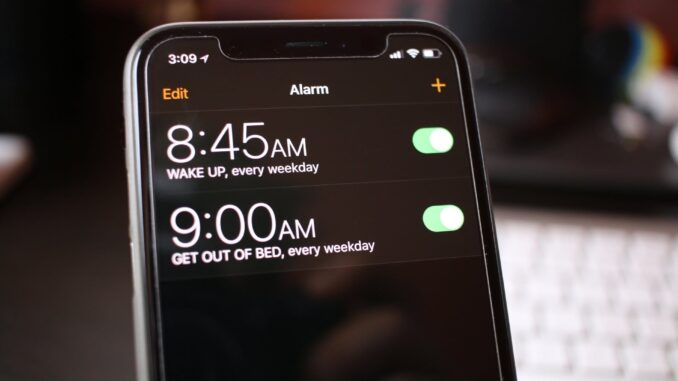
If you favor gentler tunes or are hard of hearing, Apple’s standard iPhone alarm sound may be too strong. Nevertheless, changing the alarm tone on an iPhone is simple. By adjusting a current alarm or establishing a new one in the Alarm tab of the Clock app, you can simply change the settings alarm sound on your iPhone. If you’re having trouble getting up, you could modify the snooze duration on your iPhone’s alarm! Here we are sharing how you can change the alarm sounds or buy new one for iPhone.
Table of Contents
How to change the alarm sound on your iPhone
- Open the Clock app on your phone.
- Go to the Alarm tab.
- To make a change to a current alarm, tap Edit.
- Alternatively, you can use the Plus icon on your iPhone to create a new alarm.
- If you’re altering a current alarm, tap the alarm for which you’d like to change the tone.
- Sound should be tapped.
- You may change the alarm sound on your iPhone in 3 ways: by selecting a new iPhone alarm clock ringtones, a track from your Library Of music, or purchasing a new alarm sound from the iTunes Tone Store.
- When you make a new alarm, the default ringtone would be the last one you selected.
Change the Alarm Sound to a Different iPhone Alarm Clock Tone
- Use the built-in alarm clock ringtones on your iPhone for just a basic tone.
- Scroll down to Ringtones under the Sound menu. Tones that have already been bought and installed would be at the number one spot. Apple’s additional alarm clock ringtones will be found below that.
- To listen a preview of every ringtone, tap on it.
- Choose your favourite ringtone and a checkmark will appear next to it.
- Return to the previous page by pressing the Back button.
- In the top right corner, tap Save. It will send you back to the home page, where you can set your alarm.
Change the iPhone Alarm Sound to a Song
- You’ll be restricted to your paid tracks if you don’t have an Apple Music subscription.
- Tap Pick a track to select one of the music that are now in your playlist.
- You’ll be taken to your Music Library as a result of this action.
- Locate the song you’d like to use.
- The Plus sign on the right will change to a check mark when you tap it.
- Your phone will return you to the Sound page, where the song you selected will have a check mark next to it.
- Return to the previous page by pressing the Back button.
- In the top right corner, tap Save. It will send you back to the main page, where you can set your alarm.
How to Purchase a New Alarm Clock Ringtone on Your iPhone
- Click on the Tone Store.
- Then, in the bottom right, tap More.
- Select Tones from the drop-down menu at the top.
- Scroll to the bottom the Tones page to select a tone to listen and buy.
- Get one of the Quick Links alternatives, such as ’80s Ringtone, for simpler browsing.
- Your buy should appear under Ringtones after you choose Download All Purchased Tones.
- Select a song.
- Return to the previous page by pressing the Back button.
- In the top right hand corner, tap Save. It will send you back to the home page, where you can set your alarm.

Leave a Reply