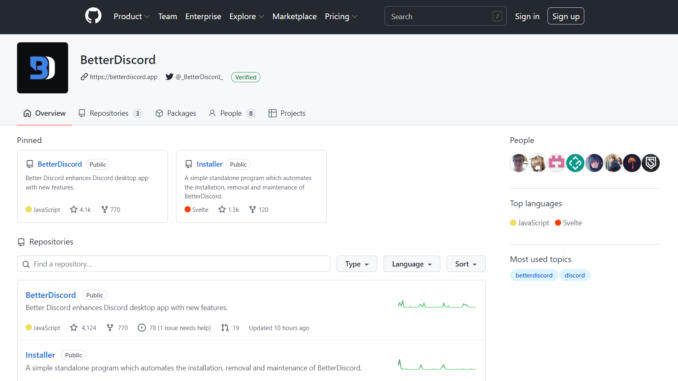
Discord is a relatively fresh addition to the gaming world today. It has encircled a huge chunk of the industry in its domain. Several consumers are shifting to the Discord app for critical gatherings as well, wherein players are salivating over the freedom to talk while playing games. This guide will walk you through a step-by-step process for installing Discord Themes so that you can acquire a better handle on Discord.
Discord, a prominent messenger service, has a range of characteristics, but custom theme integration is not among them. Although Discord may be hesitant to introduce official support for customized themes, there is a third-party add-on titled Better Discord which allows the user to access themes on the chatting program.
Here’s how to install Discord themes:-
Table of Contents
Download and Install BetterDiscord
- Browse BetterDiscord’s website (visit) and select the blue “Download” link to get the BetterDiscord installation.
- A licensing agreement popup will appear when you start the downloadable installation file. To continue, check the “I accept the license agreement” checkbox and click “Next.”
- Select “Install BetterDiscord” from the options picker menu and hit “Next” to proceed to the next screen.
- Now you must choose which version of Discord you want to install BetterDiscord on. If you have Discord’s stable version, select the very first option and click the “Install” button. Those who use Discord’s public test or Canary builds, on the other hand, must choose those alternatives rather.
- After the setup is finished, Discord will immediately restart. BetterDiscord could then be used to apply themes.
Install Discord Themes Using BetterDiscord
- To get BetterDiscord configurations, launch Discord and select the Settings settings button in the bottom-left edge of the screen.
- Now, in the left sidebar, underneath the new “BetterDiscord” section, click “Themes.”
- Then, to open BetterDiscord’s themes directory on your computer, click the “Open theme Folder” button. Your Discord themes must be saved in this folder.
- You must relocate your BetterDiscord designs to the theme’s root folder after it opens.
- Themes that you save to the themes folder will appear in the BetterDiscord app’s themes category. All you have to do is flip on the switch next to the theme’s title to activate it.
- Likewise, you can turn off the option to return to Discord’s default theme.
Discord Themes: How to Remove Them
- To delete or remove a Discord theme, simply click the red trash button located beneath the toggle.
- To remove the theme, click “Delete” when the verification box displays.
BetterDiscord can be uninstalled from the Discord App
Here’s how to disable BetterDiscord if you’re no longer interested in utilizing it.
- To begin, run the BetterDiscord software you downloaded in step one and accept the license agreement.
- Select “Uninstall BetterDiscord” from the following screen and click “Next.”
- To eliminate BetterDiscord from your Discord app, select the Discord version you downloaded it on (the first choice for most customers) and select “Uninstall.” You will now use Discord without even any modifications and the standard theme, just like before.
Characteristics of Better Discord
Better Discord has several appealing features that encourage people to give it a try! Below are the application’s distinguishing features:
Particularity
You can appreciate addressing certain channels including such audio channels after you start utilizing Better Discord in minimum mode.
Themes that stand out
It is not possible to add backgrounds to Discord chats. Nevertheless, if you’re looking for attractive themes, Better Discord is your best bet because it’s the only option that allows you to add them.
Customization
You can personalize cord clients using Better Discord without knowing anything about quantum physics.
Plugins
Another best aspect provided by Better Discord is the ability to add plugins of one choice and prepare a few according to your preferences. Furthermore, Better Discord offers a user-friendly UI that does not require you to be a technological expert.
Better Discord is the tool to use if you want to make your Discord server more appealing and enjoyable to use. Its themes and plugins are enthralling and will keep you enthralled for a long time. This tutorial should have provided important information on Better Discord, and we hope you found it useful!

Leave a Reply