
Table of Contents
Introduction:
A clean computer screen not only enhances the visual experience but also prolongs the life of your device. Dust, fingerprints, and smudges can accumulate on the screen over time, affecting clarity and overall performance. In this guide, we’ll walk you through the steps to clean your computer screen effectively and safely.
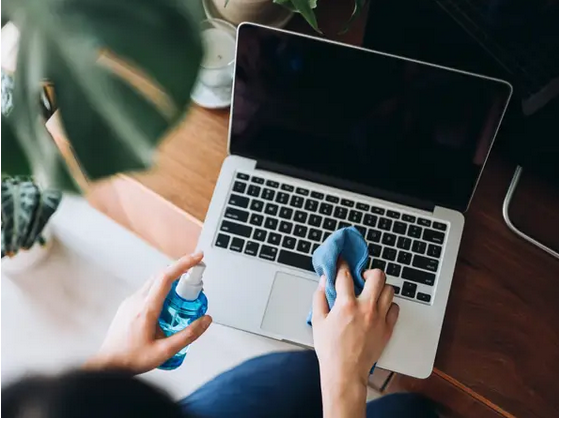
Materials Needed:
- Microfiber cloth
- Distilled water
- Isopropyl alcohol (optional)
- Compressed air canister (optional)
Step 1:
Power Off Your Computer: Before you begin cleaning your computer screen, shut down your device and disconnect it from any power source. This ensures safety and prevents potential damage.
Step 2:
Remove Loose Dust and Debris: Use a can of compressed air to blow away any loose dust or debris from the surface of your screen. Hold the can upright and use short bursts to avoid causing any damage.

Step 3:
Check the Manufacturer’s Guidelines: Before applying any cleaning solution, refer to your computer or monitor’s user manual for specific cleaning instructions. Some screens have special coatings that may be sensitive to certain cleaning agents.
Step 4:
Mix a Cleaning Solution: For a basic cleaning solution, mix equal parts distilled water and isopropyl alcohol in a small spray bottle. If your screen has an anti-glare coating, avoid using alcohol, and stick to distilled water.
Step 5:
Dampen the Microfiber Cloth: Spray the cleaning solution onto a soft, lint-free microfiber cloth until it is slightly damp. Avoid spraying directly onto the screen to prevent excess moisture from seeping into the edges.
Step 6:
Wipe Gently in a Circular Motion: Starting from the top corner, gently wipe the screen in a circular motion, working your way down. Apply minimal pressure to avoid damaging the screen. Focus on areas with fingerprints or noticeable smudges.
Step 7:
Dry with a Dry Microfiber Cloth: Once you’ve cleaned the entire screen, use a dry microfiber cloth to wipe away any remaining moisture. Ensure that the screen is completely dry before powering on your computer.
Step 8:
Repeat if Necessary: If stubborn stains persist, repeat the process with a slightly more dampened cloth. Always be cautious with the amount of moisture you use to prevent any damage.
Tips and Precautions:
- Never use paper towels or rough materials, as they can scratch the screen.
- Avoid using tap water, as minerals can leave streaks on the screen.
- Turn off the computer to better see dirt and smudges during the cleaning process.
- If in doubt, consult the manufacturer’s guidelines or contact customer support for advice.
Regularly cleaning your computer screen not only improves visibility but also contributes to the overall maintenance of your device. By following these simple steps and taking precautions, you can keep your computer screen in optimal condition for a more enjoyable computing experience.

Leave a Reply